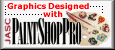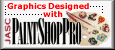OLD DOGS NEW TRICKS
Background Pattern Tutorial

Copyright © November 3, 2002 by Sandra L. Willis AKA Old Dog
This tutorial is written for PSP v7
For this tutorial you will need:
PSP 7 (will probably work in 6 but I have not tried it yet)
Eye Candy 3.1 - Jiggle which came with your PSP v.7
Click to go see some finished examples.
Lets get started:
1. Open a new workspace 400 x 400/ transparent/16 million colors
2. Flood fill the space with any color you like - light or dark
3. Set foreground color to any color you like that is the opposite value of the previous flood fill ( ie. if you flood filled with a light color choose a dark color to go with it, likewise if you chose a dark color now pick a light color)
4. Set your drawing tool to the following settings:
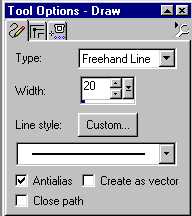
5. Draw a squiggley line - every different squiggle you make makes a different pattern. There is no right or wrong way to do this.

6. Now, go to effects/User defined plug in filters/Eye Candy 3.1/Jiggle and use these settings:
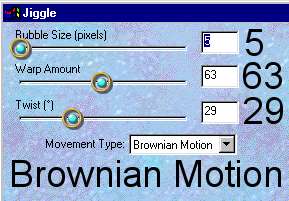
7. This is what it will look like:
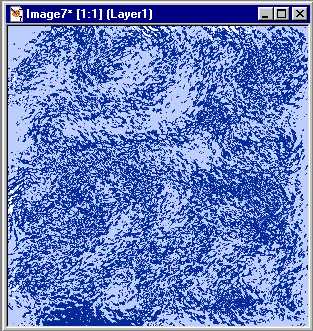
8. Go to Effects/Reflection/Feedback and use these settings:
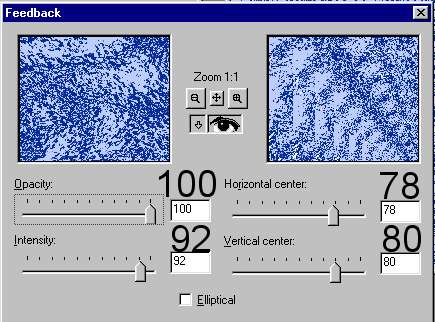
9. Now it looks like this:
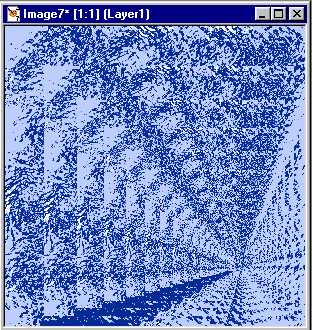
11. Go to Effects/Reflection/Kaleidoscope - play around with the settings. You can get many different results from each feedback pattern. Here are the settings I used for the example at the top of this page:
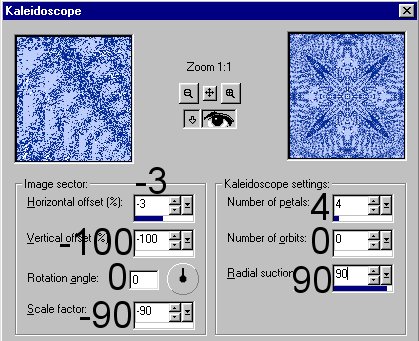
12. Using these settings instead gives this pattern:
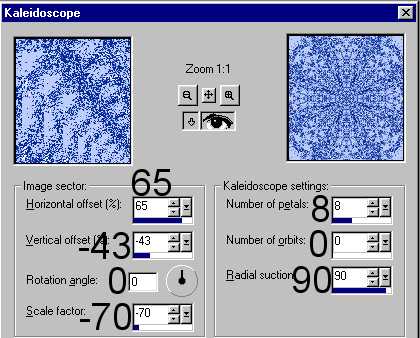 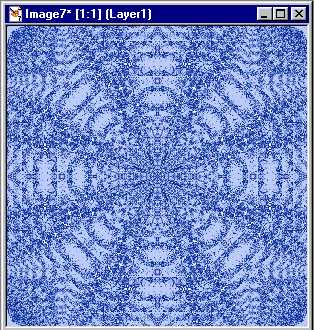
13. Using these settings -3/-43/0/-70/8/0/90 gives this pattern:
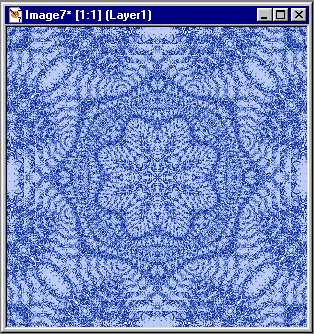
14. Play around with the settings. Change the number of petals, offset %, scalefactors, and radial suction. Every change makes a different pattern. But all are beautiful! And as far as I can tell they all tile just as well! It does not seem to matter whether you do dark on light or light on dark.
15. Now you need to resize your background to a smaller size. Here you definitely need to play around with the sizes. Some designs reduce in size and still look good. Others do not reduce very well and you can not get them as small. On the other hand a lot of the designs save as optimized jpg's with compression values of 50 or more without a noticeable loss of definition. You just have to try several ways and strike a balance between size and quality. All the examples on this page and the example page have been reduced to 75% of original size. |
Click to go see some finished examples.
If you have questions or comments, please E-mail me.


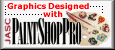
Copyright © November 3, 2002 by Sandra L. Willis AKA Old Dog

| |